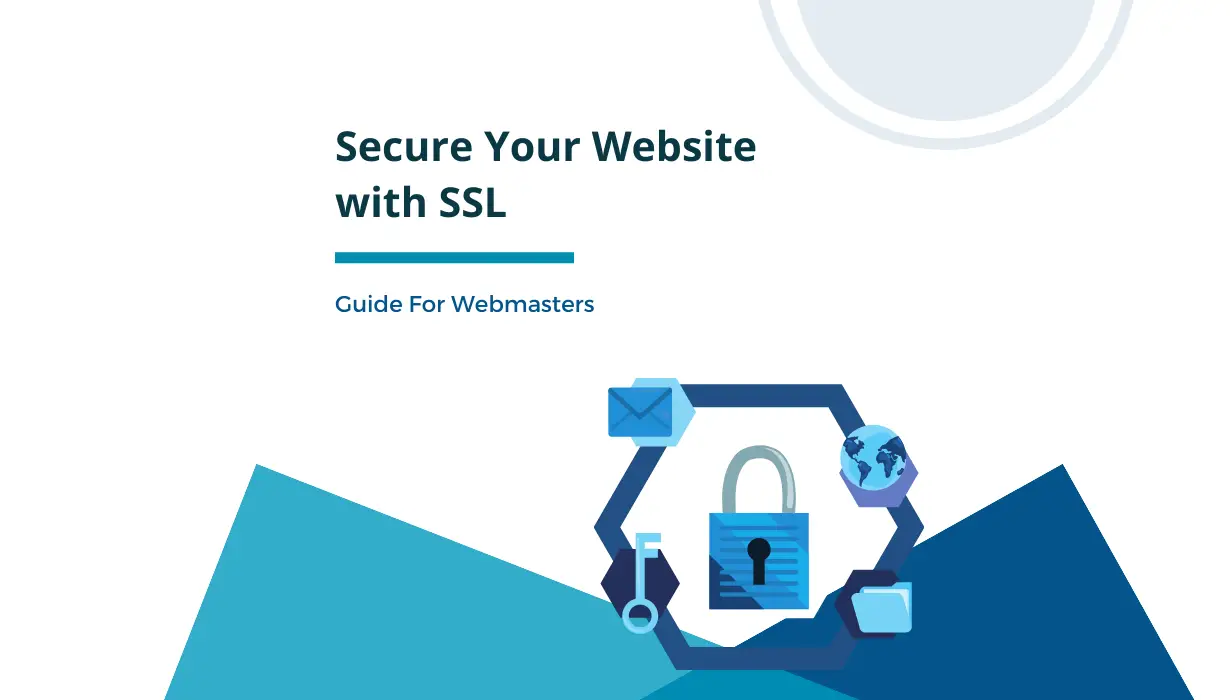
08
How to Secure Your Website with SSL: Guide for Webmasters
Secure your website with SSL in 12 straightforward steps. Find the perfect SSL certificate, install it to safeguard your visitors, and enhance online trust
What is SSL
SSL is a security protocol that encrypts data transmitted between a user's browser and your web server. This encryption prevents hackers from intercepting sensitive information, such as login credentials, credit card numbers, and personal data. When SSL is properly implemented, your website's URL will start with "https://" instead of "http://," and users will see a padlock icon in their browser's address bar.
Choose the Right SSL Certificate
The first practical step in securing your website with SSL is selecting the right SSL certificate. There are several types to choose from:
- Domain Validated (DV) SSL: Provides basic encryption and is suitable for blogs and personal websites.
- Organization Validated (OV) SSL: Offers a higher level of validation and is ideal for small to medium-sized businesses.
- Extended Validation (EV) SSL: Provides the highest level of validation and is recommended for e-commerce and financial websites.
Additionally, you can choose between single-domain, multi-domain, or wildcard certificates, depending on your website's needs.
List of Paid SSL Certificate Providers
- DigiCert: Known for high-assurance certificates, including Extended Validation (EV) certificates.
- GlobalSign: Offers a range of SSL certificate options with robust security features.
- Comodo (now Sectigo): Provides various SSL certificates suitable for different needs and budgets.
- Symantec (now DigiCert): Acquired by DigiCert, known for strong brand recognition and high assurance.
- Entrust: Focuses on security and trust, offering a range of options.
- GeoTrust: Part of DigiCert, known for cost-effective SSL solutions.
List of Free SSL Certificate Providers
- Let's Encrypt: Popular provider of free SSL certificates, ideal for domain-validated (DV) certificates.
- Cloudflare: Offers a free Universal SSL certificate for websites using their CDN and security services.
- SSL For Free: Allows you to generate free SSL certificates using Let's Encrypt's infrastructure.
- ZeroSSL: Offers free SSL certificates with a straightforward web-based interface.
- Caddy: A web server that automatically provisions free SSL certificates.
- WoSign: Offers free SSL certificates with domain validation (note: some controversy surrounds WoSign).
- BuyPass: Provides free DV SSL certificates with a simple, automated installation process.
Which SSL Certificate Is Right for You?
Choosing between free and paid SSL certificates depends on your website's specific needs and priorities:
- Free SSL certificates are suitable for personal blogs, non-profit organizations, and small websites with limited budgets.
- Paid SSL certificates are recommended for businesses, e-commerce websites, and sites handling sensitive customer data.
Purchase an SSL Certificate
Once you've decided on the type of SSL certificate you need, it's time to purchase one. You can obtain SSL certificates from reputable Certificate Authorities (CAs) like Comodo, Let's Encrypt, or DigiCert. Some web hosting providers also offer SSL certificates as part of their hosting packages. Be sure to shop around for the best deal that suits your budget and requirements.
Generate a Certificate Signing Request (CSR)
Before you can install the SSL certificate, you need to generate a Certificate Signing Request (CSR). A CSR is a block of encrypted text containing information about your website and your public key. This step varies depending on your web server software, so consult your server's documentation for specific instructions. Typically, you'll use a tool like OpenSSL to create the CSR.
Submit CSR and Authenticate Your Domain
After generating the CSR, you'll submit it to the CA during the certificate purchase process. The CA will then verify your domain's ownership by sending an email to an address associated with your domain, such as admin@yourwebsite.com. Follow the instructions in the email to authenticate your domain.
Receive and Install the SSL Certificate
Once your domain is authenticated, the CA will issue your SSL certificate. They will typically send it to you via email or make it available for download on their platform. Download the certificate and install it on your web server. The installation process varies depending on your server software, so follow the CA's or your server's instructions carefully.
Update Your Website Configuration
With the SSL certificate installed, it's time to update your website's configuration. You'll need to modify your server settings to enable HTTPS. This includes updating your web server software (e.g., Apache or Nginx) to use the SSL certificate for secure connections.
Set Up HTTPS Redirection
To ensure that all traffic to your website is secure, set up an HTTP to HTTPS redirection. This ensures that even if a user types "http://" in their browser, they will be automatically redirected to the secure "https://" version of your site. You can configure this redirection in your web server's settings.
Update Internal Links and Resources
After enabling HTTPS, it's essential to update all internal links and resources on your website to use the "https://" protocol. This includes updating links in your content, CSS files, JavaScript files, and any other resources loaded on your site. Failing to do this can result in "mixed content" warnings and security issues.
Implement Content Security Policy (CSP)
To enhance your website's security further, consider implementing a Content Security Policy (CSP). CSP helps prevent cross-site scripting (XSS) attacks by specifying which sources of content are considered safe. It's a valuable security layer that can protect your website from various vulnerabilities.
Monitor and Renew Your SSL Certificate
SSL certificates have an expiration date, typically ranging from one to three years. It's crucial to monitor the expiration date and renew your certificate before it expires. Many CAs offer auto-renewal services to simplify this process.
You can verify the creation and expiration dates of your certificate by using our SSL Checker tool.
Stay Informed About SSL Best Practices
Website security is an ongoing effort, and SSL is just one piece of the puzzle. Stay informed about SSL best practices and keep your server software, SSL certificate, and website code up to date. Regularly review your security measures to ensure your website remains safe from emerging threats.
Conclusion
Securing your website with SSL is a fundamental step in protecting your users and your online reputation. By following these thirteen steps, you can confidently implement SSL encryption and provide a safe browsing experience for your visitors. Remember, website security is an ongoing commitment, so stay vigilant, and your website will be a fortress against cyber threats.
Contact
Missing something?
Feel free to request missing tools or give some feedback using our contact form.
Contact Us